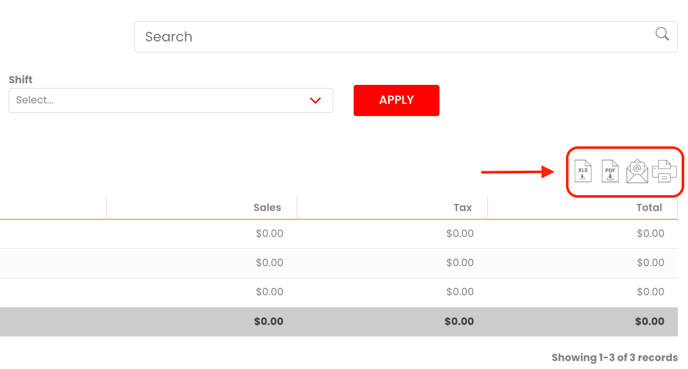Steps to view your Sales Summary during a designated time period
Begin by selecting the "Analyze" icon situated on the left side of the screen. Next, select the "Reports" icon just below the "Analyze" icon. Within the "Sales" section, choose the "Sales Summary" link.
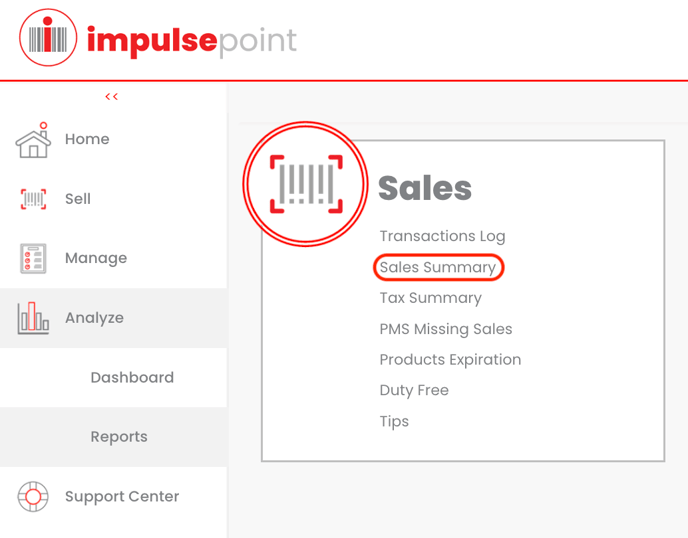
By default, the Sales Summary Report will display all sales for the current date. However, you have the option to refine the data using the dropdown arrows to filter sales by Associate, Time Frame, and Associate Shift. When complete, select the red "Apply" button to the right of the screen.
The following criteria will display:
- Retail Details: Sales broken out by payment type. Click on the red expansion arrow next to "Credit Card" to view the breakout between Cashier transactions and Kiosk transactions.
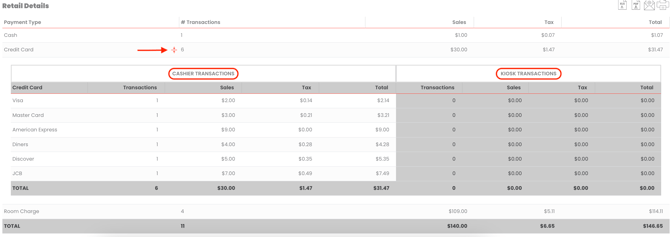
- Return Details: Product returns broken down by date, # transactions, COG (Cost of Goods), tax, and return amount.
- Giveaway Details: If any items were given away during this time frame, they are displayed here. Giveaways transactions are completed on the "Sell" screen during the time of sale, and are classified by Preferred Guest or Service Recovery situations.
- Transfer Details: During the time of sale, you can transfer products to another department or into the market from another department. All records will display on the Sales Summary report screen.
- Discount & Promo Details: Any discounts, promotions or bundle sales will display here.
Tip: Use the "Export" function to export the table to Excel for further analysis and record-keeping.